
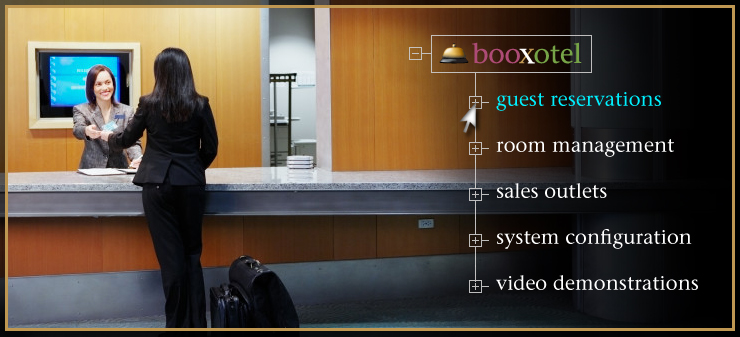
The complete detail of the Guest Reservations Module feature you have chosen is shown below. To return to the full list of primary Guest Reservation features, please click here.
"Priority-based" Room Selection Streamlines Room Allocation and Guest Check-In
Most internet based reservation systems DO NOT BOOK a room for a guest when a reservation is made; these systems merely alert the hotel that a certain guest would like a particular room type on a particular date.
Booxotel goes one significant step further in assisting your hotel with efficient REAL TIME room booking allocation through our priority-based room selection system.
Now, rather than requiring your staff to manually allocate rooms to your guests upon check-in, Booxotel does it for you at the moment the reservation is made! Now all that your staff has to do is hand your guest the key!
You can also, if needed or desired, have your guest re-allocated to any other room in your hotel with just a few mouse clicks.
Prioritizing Rooms
When you initially specify various room types (i.e. standard, deluxe, etc.) and specific rooms numbers (i.e. room 101, 102, etc) to each accommodation in your hotel, you may also instruct Booxotel to give each room a "booking priority" number. For example, if you typically prefer that all of your first-floor rooms are occupied, you would give each room on the first floor - regardless of room type - a booking priority of "1".
Prioritizing your room allocation helps your Booxotel system to book only those rooms with the highest priority FIRST. The booking priority given for each room may, however, be automatically overridden based upon current hotel occupancy, smoking/non-smoking requirements, bed size specifications and other variables your guest may specify during their reservation process.
Here's How it Works
When a guest makes a room reservation through your Booxotel system, your guest will first specify their check-in and check-out dates, the number of guests who will occupy the room, and the room type they desire.
If - for example - all of your first-floor rooms carry a booking priority "1", and the on-line guest wants to book a deluxe room, your Booxotel system will:
- See if there are any available deluxe rooms on the first floor. If there are, then?/li>
- Booxotel will verify that the available first-floor deluxe room can accommodate the number of guests required. If it can, then?/li>
- Booxotel will try and match the requested bed size, smoking/non-smoking specifications and other requirements your guest may have made.
If Booxotel determines that there are no priority 1 deluxe rooms available and/or the priority 1 deluxe rooms that ARE available cannot accommodate the number of guests required, your system will then seek another deluxe room - of a lower booking priority - which matches your guest's check-in/check-out dates and occupancy levels.
Taking it Further
Let's say that the system HAS found a priority 1 deluxe room on the dates required and guest occupancy level specified. Now your system will automatically verify that the various options found in this room match the option requirements made by your guest.
For example, if your guest specifies a non-smoking deluxe room with a king-size bed, the system will make sure that the priority 1 deluxe room which has been identified IS a non-smoking room AND contains a king-size bed. If all requirements are matched, then the system finalizes the booking.
If the system finds that the priority 1 deluxe room on the first floor IS a non-smoking room BUT has a twin-bed configuration, then the room priority is ignored and your system will seek another deluxe room (with the next highest booking priority) which is a non-smoking room containing a king-size bed.
In short, the booking priority system will help ensure that your hotel's booking priorities are given maximum consideration as long as all of your guests' additional room options are satisfied.
Manually Overriding System Selection
Once a booking has been finalized, you can override the system's chosen room selection at any time. For example, if - upon check-in - your guest doesn't like the room the system has chosen, your front desk staff can instantly drag and drop the guest to any other room in the hotel.
Alternatively, you can pop up the room selector, change any of the existing guest requirements, and view a refreshed list of "most suitable" rooms based upon the revised guest requirements. After you have identified the room you want, simply select the room desired and click "Change Room".