
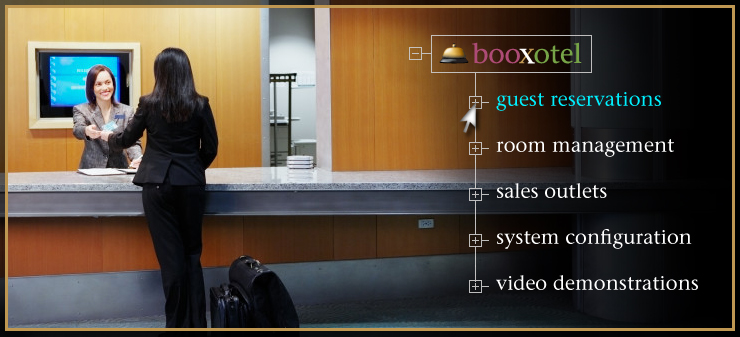
The complete detail of the Guest Reservations Module feature you have chosen is shown below. To return to the full list of primary Guest Reservation features, please click here.
Easy "Three-Click" Guest Check-In Procedure
Booxotel's intuitive check-in procedure makes quick, accurate work of checking in any guest during or after their designated arrival day. There are two ways to check in a guest: through the color-coded Rooms panel, or from the Guest list display.
From the Rooms panel, simply locate your guest's name within one of the room tiles with a bright green background (a room tile with a bright green background indicates that a guest is due to check into that specific room), click on the guest's name, and then click "Check In".
From the Guest List locate your guest, click on their name, and then click the "Check-In Guest" button. If you have a large number of guests due to check into your hotel during any given date, you can easily search for any guest by their first and/or last name, room number or reservation code. Any matches to your search criteria are instantly displayed for further action.
If you accidentally check-in the wrong guest, you can instantly reinstate the room - and its associated reservation - to its previous non-occupied status.
Adding/Editing Guest Detail
Once you have found the guest you are looking for, you can also easily add and/or edit any aspect of your guest's record including company details, additional credit card information, and more.
You may also document details of any additional people who will be sharing the room with the primary guest of record; once added to the "Sharing List", specified sharing-guests will then be authorized to make various room charges in their own name.
Change Rooms and Reservation Specifics
During the check-in process - or at any other time - you may also change your guest's system-selected room, room options, check-out date, check-out time, and virtually any other room or reservation related detail.
Once all room and reservation specifics have been verified, you may print a registration form - detailing all reservation and room specifics - for your guest's signature. You may also print a preliminary cash deposit invoice for your guest in the unlikely event that they don't have a credit card.
No-Shows
If a guest with a reservation doesn't show up to claim their room, you can instantly change the status of their room from booked to available. Simply select the name of the guest in the Guest List, and click the "Mark Guest as No Show" button.
Once you mark a guest as a "no-show", your Booxotel system will suspend that guest's reservation and release their room back into "available" inventory. If your guest does eventually arrive - previous to their check-out date - their reservation can be instantly reinstated by selecting their name in the Guest List and clicking "Reinstate No Show Guest".
If a "no-show" guest notifies your hotel that they would like to re-book their reservation for a later date, you may also select their name in the Guest List and alter their reservation requirements as needed.
View the Demo
To view a demonstration of our quick and easy 3-step check-in procedure, please click the View Demo button link shown below.